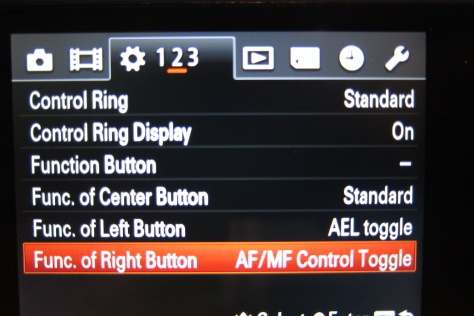In this post we will look more closely to the image stabilizer options built into our RX100.
The RX100 is equipped with the Sony Steadyshot technology that has been around for quite a while however in this new camera we have a new additional feature that may as well worth exploring for our purposes, the Steadyshot active mode that was first introduced in the alpha series.
The active mode is only available for movies; for stills the choice is limited to the Standard mode, it is of course possible to switch off any type of stabilization, I do not recommend doing this for movies.
So how does the Steadyshot system work?
The standard mode is based on a gyroscope sensor present inside the camera that gives information to the microprocessor so that this can adjusts the relative position of the camera sensor with respect to the lens and compensate for the movement of the camera. More details are on the Sony website here.
There is no doubt that optical stabilization is a great help for still pictures however we have all experienced that this does not really lend a great help in situations where the camera moves quite a bit, for example if you walk with it taking footage, or in a dive when you have surge or uneasy conditions.
Usually in post processing we then add a software stabilizer that works out the camera’s pan and rebuilds the frame around it, this comes at the expense of cropping.
Some cameras do not have an optical stabilizer but only an electronic system which is equivalent to the routines that editing program implement in post processing, Sony with the SteadyShot Active mode combines optical and software stabilization techniques.
I have put the RX1oo on an tripod fronting the window frame and set the camera in SteadyShot Standard mode, the diagonal field of view in this case is 73.44 degrees (it is actually 72.97 if we calculate accurately but let’s not worry for now).
You may wonder why this is not in excess of 75 degrees as the camera has a 28mm focal length at 35mm equivalent, this is because the camera sensor is 1″ wide with a 3:2 form factor, but in movie mode we are in 16:9 so part of the picture is lost and this makes the field of view smaller. In fact Sony declares the 35mm equivalent as 29mm in Movie mode, against a more accurate calculation of 29.25mm.
In this shot we see the camera in the same position but now in SteadyShot Active mode.
We see that we don’t have anymore any light on the sides of the window frame in fact right now this completely fills the camera frame.
Sony declares an equivalent 35mm focal length of 33mm in active mode that reduces the diagonal field of view to 66.5 degrees this corresponds approximately to a 10% reduction at field of view level. This crop is needed by the camera software in order to work out the camera pans and have sufficient margin of error for the calculations.
Now when it comes to underwater video should we be tempted by the SteadyShot active mode even if that means loosing some field of view? I guess it depends, most of compact camera users do not have underwater tripods, and the additional stabilization help is welcome especially when zooming in for example for macro or performing panning shots.
In this video you can compare the two steadyshot modes
This also brings another consideration in mind, there are many wide angle lenses designed for cameras with 35mm equivalent focal lengths, that could be suitable if we intend to keep the Steadyshot in Active mode.
A lens that immediately springs to mind is the Inon UWL-100, this is a lens with an M67 thread as natively supported by three of the housings currently available for the RX100, the Ikelite, the Nauticam and the Patima, an M67 mount adapter is also available for the Recsea housing.
The Inon UWL100 supports camera with focal lenght >31.5mm and would on paper be suited for video use with the RX100 with steady shot in active mode, this lens should not vignette at the widest setting due to the image crop and reduced field of view of the 16:9 frame in movie mode.
Another lens that come to mind similar to the Inon is the Epoque DCL-20 or Ikelite W20 those correspond to the Inon UWL-100 with mount type 2 and might not be suitable for the Ikelite housing. Ikelite tends to position the thread further away from the port so I invite you to test yourself before drawing conclusions as the increased distance lens to port generates soft corners.
Finally the Olympus PTWC-01 is also a potential candidate for testing for what concerns the M67 options.
If you happen to have any of those lenses with your current set up and are thinking of upgrading to the RX100 to use it for video you may well be able to use your lenses again and save yourself additional investment.